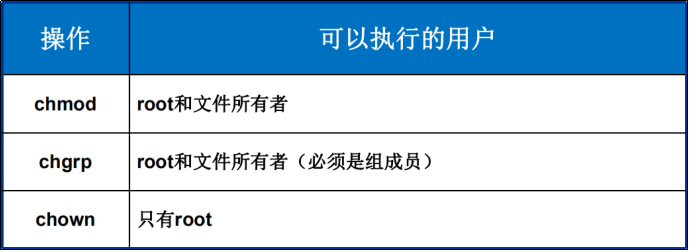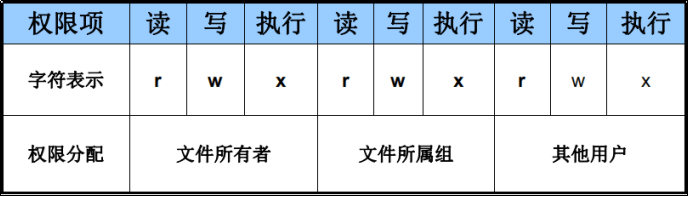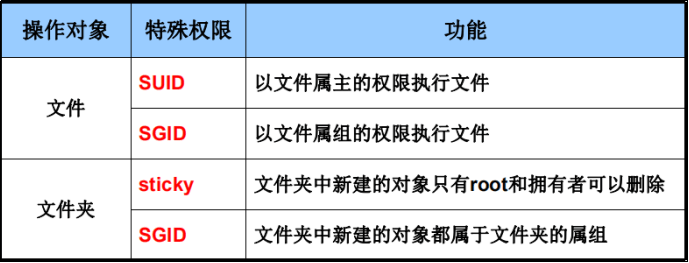注:点击此处或下方
[ 文章目录 ] 以展开或折叠目录
一. 练习:批量创建n个用户
批量创建n个用户
用户名以sanchuang开头,sanchuang
指定家目录/lianxi/user
1
2
3
4
5
6
7
8
9
10
11
12
13
14
15
16
17
18
19
20
21
22
23
24
25
26
27
28
29
30
31
32
33
34
35
| 示例
---------------------------------------------------------------------------------------------------------------------------------
[root@localhost ~]# seq -w 10
01
02
………………
09
10
[root@sanchuang-linux ~]# vim create_user2.sh
num=$1
[ -d /lianxi/user ] || mkdir /lianxi/user
for i in `seq -w $num`
do
useradd -d /lianxi/user/sanchuang$i sanchuang$i
done
[root@sanchuang-linux ~]# bash create_user2.sh 12
useradd:用户“sanchuang01”已存在
useradd:用户“sanchuang02”已存在
………………
useradd:用户“sanchuang10”已存在
useradd:用户“sanchuang12”已存在
[root@sanchuang-linux ~]# cd /lianxi/user
[root@sanchuang-linux user]# ls
sanchuang01 ………… sanchuang10 sanchuang12
[root@sanchuang-linux user]# cd
[root@sanchuang-linux ~]# bash create_user2.sh 20
useradd:用户“sanchuang01”已存在
useradd:用户“sanchuang02”已存在
………………
useradd:用户“sanchuang12”已存在
useradd:用户“sanchuang13”已存在
[root@sanchuang-linux ~]# cd /lianxi/user
[root@sanchuang-linux user]# ls
sanchuang01 ………… sanchuang18 sanchuang20
|
二. 一般情况下普通用户只能在家目录下或者/tmp目录下创建文件或者文件夹
一般情况下普通用户只能在家目录下或者/tmp目录下创建文件或者文件夹
#注:/tmp目录是一个临时目录,一般存放临时性的东西
#注:(如:程序运行中需要记录的一些东西,程序结束后把/tmp目录下的东西删掉)
1
2
3
4
5
6
7
8
9
10
11
12
| [root@sanchuang-linux ~]# su - sanchuang
上一次登录:五 11月 6 17:09:41 CST 2020pts/2 上
[sanchuang@sanchuang-linux ~]$ ls -ld /
dr-xr-xr-x. 38 root root 4096 11月 5 15:12 /
[sanchuang@sanchuang-linux ~]$ ls -ld /etc
drwxr-xr-x. 90 root root 8192 11月 7 15:00 /etc
[sanchuang@sanchuang-linux ~]$ ls -ld ./
drwxrwxrwx. 4 sanchuang sanchuang 122 11月 6 17:10 ./
[sanchuang@sanchuang-linux ~]$ ls -ld /tmp
drwxrwxrwt. 12 root root 264 11月 7 10:36 /tmp
|
三. chmod
chmod使用,必须是文件的属主,才能改动文件的读写执行权限(root除外)
#注:chmod使用 用户必须是文件的属主才能修改(即使是文件属组里的成员也没有权限去修改文件)
#注:root用户除外
1
2
3
4
5
6
7
| 示例:su切换用户时 加- 不加- 区别
[root@sanchuang-linux chenpeng]# su - sanchuang11
上一次登录:六 11月 7 15:10:51 CST 2020pts/0 上
[sanchuang11@sanchuang-linux ~]$ exit
注销
[root@sanchuang-linux chenpeng]# su sanchuang11
[sanchuang11@sanchuang-linux chenpeng]$
|
四. 设置文件/目录的归属
设置文件/目录的归属
4.1 chown命令
chown命令 # 注:用来改变文件的属主和属组
1
2
3
4
5
6
7
8
9
10
11
12
13
14
15
16
17
18
19
20
21
22
| 示例:chown 修改文件的属主和属组
--------------------------------------------------------------------------------------------
[root@sanchuang-linux tmp]# ls -al sanchuang_log
-rw-rw-r-- 1 sanchuang sanchuang 673 11月 7 15:19 sanchuang_log
[root@sanchuang-linux tmp]# chown sanchuang10 sanchuang_log
[root@sanchuang-linux tmp]# ls -al sanchuang_log
-rw-rw-r-- 1 sanchuang10 sanchuang 673 11月 7 15:19 sanchuang_log
[root@sanchuang-linux tmp]# chown :sanchuang9 sanchuang_log
[root@sanchuang-linux tmp]# ls -al sanchuang_log
-rw-rw-r-- 1 sanchuang10 sanchuang9 673 11月 7 15:19 sanchuang_log
[root@sanchuang-linux tmp]# chown sanchuang2:sanchuang sanchuang_log
[root@sanchuang-linux tmp]# ls -al sanchuang_log
-rw-rw-r-- 1 sanchuang2 sanchuang 673 11月 7 15:19 sanchuang_log
[root@sanchuang-linux tmp]# chown xixi:haha sanchuang_log
chown: 无效的用户: “xixi:haha”
[root@sanchuang-linux tmp]# chown 6666:6666 sanchuang_log
[root@sanchuang-linux tmp]# ls -al sanchuang_log
-rw-rw-r-- 1 6666 6666 673 11月 7 15:19 sanchuang_log
|
4.2 chgrp命令
chgrp命令 # 注:修改属组(不常用)
格式: chgrp 属组 文件
必须是root或者是文件的所有者
必须是新组的成员
常用命令选项
1
2
3
4
5
| 示例:chgrp命令 修改属组
--------------------------------------------------------------------------------------------
[root@sanchuang-linux tmp]# chgrp sanchuang5 sanchuang_log
[root@sanchuang-linux tmp]# ls -al sanchuang_log
-rw-rw-r-- 1 6666 sanchuang5 673 11月 7 15:19 sanchuang_log
|
4.3 可以执行的用户
可以执行的用户
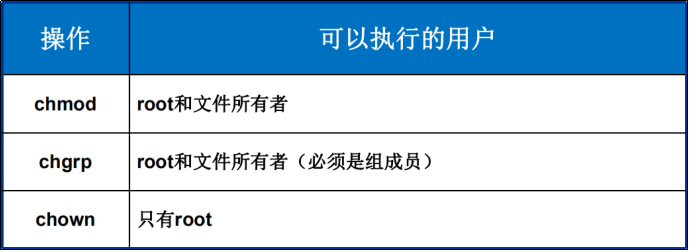
操作 可以执行的用户
chmod root和文件所有者
chgrp root和文件所有者(必须是组成员)
chown 只有root
#注:chgrp修改属组 文件所有者 必须是想要修改的组里的组成员
五. 默认权限
在内核级别,文件的初始权限666
在内核级别,文件夹的初始权限777
用umask命令控制默认权限,临时有效
1
2
3
4
5
6
7
8
9
10
11
| [root@localhost ~]# umask 0022
[root@localhost ~]# umask -S u=rwx,g=rx,o=rx
[root@localhost ~]# umask 077
[root@localhost ~]# umask 0077
不推荐修改系统默认umask
============================================================================================
[sanchuang9@sanchuang-linux ~]$ ls -ld dd
-rw-rw-r-- 1 sanchuang9 sanchuang9 0 11月 7 15:48 dd
============================================================================================
|
5.1 /etc/profile下面有umask的设置
/etc/profile下面有umask的设置
系统环境设置 /etc/profile # 注:/etc/profile下面有umask的设置
#注:判断uid是否大于199,并且当前用户的 用户名和组名 相等的时候 umask 是 002
#注:用户名和组名不一样时 umask 是022
1
2
3
4
5
6
7
8
9
10
11
12
13
14
15
16
17
18
19
20
21
22
23
24
25
26
27
28
29
30
31
32
33
34
35
36
37
38
39
40
41
42
43
44
45
46
47
48
49
50
51
52
53
54
55
56
57
58
59
60
61
62
63
64
65
66
67
68
69
70
71
72
73
74
75
76
77
78
79
80
81
82
83
84
85
86
87
88
89
90
91
92
93
94
95
| [sanchuang9@sanchuang-linux ~]$ less /etc/profile
if [ $UID -gt 199 ] && [ "`/usr/bin/id -gn`" = "`/usr/bin/id -un`" ]; then
umask 002
else
umask 022
fi
--------------------------------------------------------------------------------------------
·在内核级别,文件的初始权限666
·在内核级别,文件夹的初始权限777
·用umask命令控制默认权限,临时有效
umask为002 则表示新建文件的默认权限为664,新建文件的文件夹权限为775
umask为022 则表示新建文件的默认权限为644,新建文件的文件夹权限为755
777 - umask
============================================================================================
示例:id -gn 获取当前用户组名; id -un 获取当前用户名
--------------------------------------------------------------------------------------------
[root@sanchuang-linux tmp]# /usr/bin/id -gn
root
[root@sanchuang-linux tmp]# /usr/bin/id -un
root
[root@sanchuang-linux tmp]# id -gn
root
[root@sanchuang-linux tmp]# id -un
root
============================================================================================
示例:判断2个字符串是否相等 可以用1个等号
--------------------------------------------------------------------------------------------
[root@sanchuang-linux tmp]# [ "a" = "b" ] || echo "ok"
ok
[root@sanchuang-linux tmp]# [ "a" = "b" ] && echo "ok"
[root@sanchuang-linux tmp]# [ "a" = "a" ] && echo "ok"
ok
--------------------------------------------------------------------------------------------
[root@sanchuang-linux tmp]# su - sanchuang
[sanchuang@sanchuang-linux ~]$ umask
0002
[sanchuang@sanchuang-linux ~]$ id -gn
sanchuang
[sanchuang@sanchuang-linux ~]$ id -un
sanchuang
[root@localhost ~]# su - b1
[b1@localhost ~]$ id
uid=1204(b1) gid=1001(cali) 组=1001(cali),200(tech)
[b1@localhost ~]$ id -un
b1
[b1@localhost ~]$ id -gn
cali
[b1@localhost ~]$ umask
0022
[b1@localhost ~]$ touch gg
[b1@localhost ~]$ ls -ld gg
-rw-r--r--. 1 b1 cali 0 11月 8 16:27 gg
[b1@localhost ~]$ umask 422
[b1@localhost ~]$ mkdir test
[b1@localhost ~]$ ls -ld test/
d-wxr-xr-x. 2 b1 cali 6 11月 8 16:49 test/
============================================================================================
示例:临时设置umask
--------------------------------------------------------------------------------------------
[root@sanchuang-linux tmp]# umask 422
[root@sanchuang-linux tmp]# touch hh
[root@sanchuang-linux tmp]# ls -ld hh
--w-r--r-- 1 root root 0 11月 7 16:02 hh
============================================================================================
示例:umask -S 查看文件目前默认权限是多少
[sanchuang9@sanchuang-linux ~]$ umask -S
u=rwx,g=rwx,o=rx
============================================================================================
示例:想要修改某个用户的umask,永久修改
--------------------------------------------------------------------------------------------
[sanchuang9@sanchuang-linux ~]$ vim /home/sanchuang9/.bashrc
umask=002
[sanchuang9@sanchuang-linux ~]$ exit
注销
[root@sanchuang-linux tmp]# su - sanchuang9
上一次登录:六 11月 7 16:07:40 CST 2020pts/0 上
[sanchuang9@sanchuang-linux ~]$ umask
0002
[sanchuang9@sanchuang-linux ~]$ bash
[sanchuang9@sanchuang-linux ~]$ umask
0002
|
六. 练习
6.1 新建文件夹/pem,复制/etc/hosts文件到pem目录下
1
2
3
| 1、新建文件夹/pem,复制/etc/hosts文件到pem目录下
[root@sanchuang-linux pem]# mkdir /pem
[root@sanchuang-linux pem]# cp /etc/hosts /pem
|
6.2 修改hosts文件的权限为,属主有读写执行,组有读写执行,其他人没有任何权限
1
2
3
4
| 2、修改hosts文件的权限为,属主有读写执行,组有读写执行,其他人没有任何权限
[root@sanchuang-linux pem]# chmod 750 /pem/hosts
[root@sanchuang-linux pem]# ls -al /pem/hosts
-rwxr-x--- 1 root root 158 11月 7 16:20 /pem/hosts
|
6.3 新建/pem2目录,修改权限为任何人都有读写执行的权限
1
2
3
4
| 3、新建/pem2目录,修改权限为任何人都有读写执行的权限
[root@sanchuang-linux pem]# mkdir /pem2
[root@sanchuang-linux pem]# chmod 777 /pem2
[root@sanchuang-linux pem]# chmod 777 /pem2 -R
|
6.4 修改/pem2目录权限为属主有读写执行的权限,其他任何人都没有权限
1
2
| 4、修改/pem2目录权限为属主有读写执行的权限,其他任何人都没有权限
[root@sanchuang-linux pem]# chmod 700 /pem2
|
6.5 修改/pem2任何人都没有任何权限
1
2
| 5、修改/pem2任何人都没有任何权限
[root@sanchuang-linux pem]# chmod 000 /pem2
|
6.6 复制/etc/passwd和/etc/shadow文件到/pem目录下,查看复制之后的权限是否一致,如何保持权限一致
1
2
3
4
5
| 6、复制/etc/passwd和/etc/shadow文件到/pem目录下,查看复制之后的权限是否一致,如何保持权限一致
[root@sanchuang-linux pem]# cp /etc/{passwd,shadow} /pem
[root@sanchuang-linux pem]# ls -al /pem
--w-r--r-- 1 root root 3964 11月 7 16:23 passwd
---------- 1 root root 4201 11月 7 16:23 shadow
|
6.7 cp -a 保留文件的属性(包括权限、时间、用户、组)
cp -a 保留文件的属性(包括权限、时间、用户、组)
1
2
3
4
5
| [root@sanchuang-linux pem]# cp /home/sanchuang9/.viminfo /tmp/viminfo
[root@sanchuang-linux pem]# ls -al /tmp/viminfo
--w------- 1 root root 1622 11月 7 16:30 /tmp/viminfo
[root@sanchuang-linux pem]# ls -al /tmp/viminfo
-rw------- 1 sanchuang9 sanchuang9 1622 11月 7 16:11 /tmp/viminfo
|
七. 文件或目录的隐藏属性
chattr命令:设置文件的隐藏属性
常用命令选项
-R:递归修改
-a:可以增加文件内容,但不能修改和删除
-i:锁定保护文件
lsattr命令:查看文件的隐藏属性
常用命令选项
#注:普通用户设置不了文件的隐藏属性;root用户才能设置
1
2
3
4
5
6
7
8
9
10
11
12
13
14
15
16
17
18
19
20
21
22
23
24
25
26
27
28
29
30
31
32
33
34
35
36
37
38
39
40
41
42
43
44
45
46
47
| 示例1:chattr +i hosts 锁定保护文件
--------------------------------------------------------------------------------------------
[root@sanchuang-linux pem]# chattr +i hosts
[root@sanchuang-linux pem]# mv hosts{,.bak}
mv: 无法将'hosts' 移动至'hosts.bak': 不允许的操作
[root@sanchuang-linux pem]# ls -al hosts
-rwxr-x--- 1 root root 158 11月 7 16:20 hosts
[root@sanchuang-linux pem]# lsattr hosts
----i--------------- hosts
[root@sanchuang-linux pem]# chattr -i hosts
[root@sanchuang-linux pem]# lsattr hosts
-------------------- hosts
============================================================================================
示例2:chattr +a hosts 可以增加文件内容,但不能修改和删除
--------------------------------------------------------------------------------------------
[root@sanchuang-linux pem]# chattr +a hosts
[root@sanchuang-linux pem]# lsattr hosts
-----a-------------- hosts
[root@sanchuang-linux pem]# vim hosts
[root@sanchuang-linux pem]# echo "aaaa" >> hosts
[root@sanchuang-linux pem]# cat hosts
127.0.0.1 localhost localhost.localdomain localhost4 localhost4.localdomain4
aaaa
[root@sanchuang-linux pem]# rm -rf hosts
rm: 无法删除'hosts': 不允许的操作
============================================================================================
示例3:chattr +i /etc/passwd
--------------------------------------------------------------------------------------------
[root@sanchuang-linux pem]# chattr +i /etc/passwd
[root@sanchuang-linux pem]# lsattr /etc/passwd
----i--------------- /etc/passwd
[root@sanchuang-linux pem]# useradd sanchuang21
useradd:无法打开 /etc/passwd
[root@sanchuang-linux pem]# chattr -i /etc/passwd
============================================================================================
示例4:普通用户设置不了文件的隐藏属性
--------------------------------------------------------------------------------------------
[root@localhost ~]# su - sanchuang
[sanchuang@localhost ~]$ touch aa
[sanchuang@localhost ~]$ chattr +i aa
chattr: 不允许的操作 while setting flags on aa
|
八. 文件的正常权限
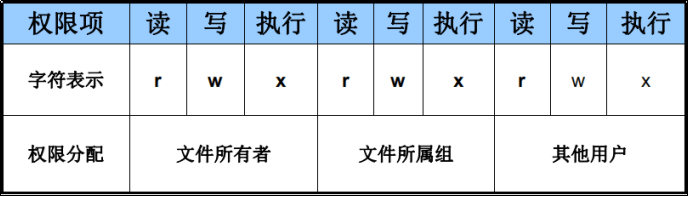
1
2
3
|
[root@sanchuang-linux pem]# ls -ld /tmp
drwxrwxrwt. 12 root root 4096 11月 7 16:30 /tmp
|
九. 文件的特别权限
#注:set位权限设置
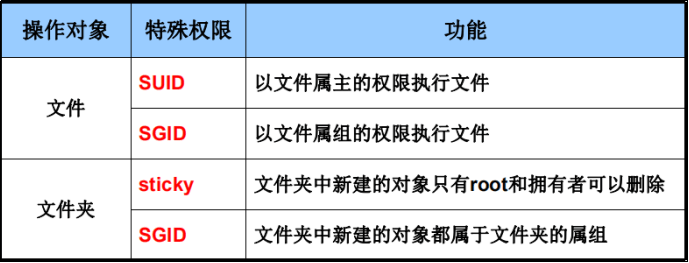
SET位权限
主要用途:
SET位权限类型:
SUID:表示对属主用户增加SET位权限
SGID:表示对属组内的用户增加SET位权限
# 注:用在可执行文件
# 注:suid sgid 对应文件而言
1
2
3
4
5
6
7
8
9
10
11
12
13
14
15
16
17
18
19
20
21
22
23
24
25
26
27
28
29
30
31
32
33
34
35
36
37
38
39
40
41
42
43
44
45
| 示例:/bin/passwd
--------------------------------------------------------------------------------------------
[root@localhost ~]# which passwd
/bin/passwd
[root@localhost ~]# ls -ld /bin/passwd
-rwsr-xr-x. 1 root root 27856 4月 1 2020 /bin/passwd
[root@localhost ~]# su - sanchuang
[sanchuang@localhost ~]$ passwd sanchuang
passwd:只有根用户才能指定用户名。
示例:SET位权限设置
--------------------------------------------------------------------------------------------
[root@sanchuang-linux pem]# ls -ld /pem
d-wxr-xr-x 2 root root 47 11月 7 16:42 /pem
1.设置/pem的权限为777
2.设置mkdir SUID的权限
[root@sanchuang-linux sbin]# which mkdir
/usr/bin/mkdir
[root@sanchuang-linux sbin]# ls -ld /usr/bin/mkdir
-rwxr-xr-x. 1 root root 195192 4月 10 2020 /usr/bin/mkdir
[root@sanchuang-linux sbin]# chmod u+s /bin/mkdir
[root@sanchuang-linux sbin]# ls -ld /usr/bin/mkdir
-rwsr-xr-x. 1 root root 195192 4月 10 2020 /usr/bin/mkdir
[root@sanchuang-linux sbin]# su - sanchuang9
上一次登录:六 11月 7 16:09:48 CST 2020pts/0 上
[sanchuang9@sanchuang-linux ~]$ cd /pem
[sanchuang9@sanchuang-linux pem]$ ls
hosts passwd shadow
[sanchuang9@sanchuang-linux pem]$ mkdir aa
[sanchuang9@sanchuang-linux pem]$ ls -ld /pem
d-wxr-xr-x 3 root root 57 11月 7 16:59 /pem
[sanchuang9@sanchuang-linux pem]$ touch dd
touch: 无法创建 'dd': 权限不够
[sanchuang9@sanchuang-linux pem]$ exit
注销
[root@sanchuang-linux sbin]# chmod u-s /bin/mkdir
[root@sanchuang-linux sbin]# ls -ld /bin/mkdir
-rwxr-xr-x. 1 root root 195192 4月 10 2020 /bin/mkdir
|
十. 粘滞位权限(Sticky)
粘滞位权限(Sticky)
主要用途:
# 注:一般作用于文件夹
# 注:粘滞位对于文件夹而言
1
2
3
4
5
6
7
8
9
10
11
12
13
14
15
16
17
18
19
20
21
22
23
24
25
26
27
28
29
30
31
32
33
34
35
36
| 示例1
--------------------------------------------------------------------------------------------
[root@sanchuang-linux sbin]# ls -ld /tmp
drwxrwxrwt. 12 root root 4096 11月 7 16:30 /tmp
==============================================================================================================
示例2:chmod 777 /pem 普通用户可以操作/pem这一层目录下的文件或者文件夹及子文件
--------------------------------------------------------------------------------------------
[root@sanchuang-linux ~]# chmod 777 /pem
[root@sanchuang-linux ~]# ls -ld /pem
drwxrwxrwx 3 root root 74 11月 7 17:10 /pem
[root@sanchuang-linux ~]# su - sanchuang9
上一次登录:六 11月 7 17:07:17 CST 2020pts/2 上
[sanchuang9@sanchuang-linux ~]$ touch /pem/sanchuang9
[root@sanchuang-linux ~]# su - sanchuang
[sanchuang@sanchuang-linux ~]$ rm -rf /pem/sanchuang9
==============================================================================================================
示例3:粘滞位 t
[sanchuang9@sanchuang-linux tmp]$ ls -ld /tmp
drwxrwxrwt. 13 root root 4096 11月 7 17:07 /tmp
[sanchuang9@sanchuang-linux ~]$ touch /tmp/sanchuang9
[sanchuang9@sanchuang-linux ~]$ exit
[root@sanchuang-linux ~]# su - sanchuang
上一次登录:日 11月 8 19:05:55 CST 2020pts/3 上
[sanchuang@sanchuang-linux ~]$ rm -rf /tmp/sanchuang9
rm: 无法删除'/tmp/sanchuang9': 不允许的操作
|
十一. 设置SET位、粘滞位权限
设置SET位、粘滞位权限
使用权限字符
使用权限数字
1
2
3
4
5
6
7
8
9
10
11
12
13
14
15
16
17
18
19
20
21
| 示例
--------------------------------------------------------------------------------------------
[root@sanchuang-linux ~]# ls -ld /tmp
drwxrwxrwt. 13 root root 4096 11月 7 17:07 /tmp
============================================================================================
示例:设置粘滞位
--------------------------------------------------------------------------------------------
[root@sanchuang-linux ~]# chmod 1777 /pem
[root@sanchuang-linux ~]# ls -ld /pem
drwxrwxrwt 3 root root 74 11月 7 17:10 /pem
-----------------------------------------------------------------
[root@sanchuang-linux ~]# ls -ld /bin/mkdir
-rwxr-xr-x. 1 root root 195192 4月 10 2020 /bin/mkdir
[root@sanchuang-linux ~]# chmod 4755 /bin/mkdir
[root@sanchuang-linux ~]# ls -ld /bin/mkdir
-rwsr-xr-x. 1 root root 195192 4月 10 2020 /bin/mkdir
[root@sanchuang-linux ~]# chmod 755 /bin/mkdir
[root@sanchuang-linux ~]# ls -ld /bin/mkdir
-rwxr-xr-x. 1 root root 195192 4月 10 2020 /bin/mkdir
|